Seagate RMA Experience 2015
I’ve been using a Seagate STCA4000100 USB3.0 4TB external drive for a few years now. I noticed the transfer speed slowed down to about USB2.0 speed. I plugged it in to different computers, ports, and even bought another cable. It didn’t solve the issue. I ended up contacting Seagate support via email. After a few exchanges in messages, they want me to RMA it and get it replaced. They informed me that the model no longer exist so they’ll be replacing it with the newer version. So I wanted to document my experience with Seagate’s RMA so I can share with others.
2015-02-04
I created a new RMA request found at http://www.seagate.com/support/warranty-and-replacements/. You will need to provide the serial number. This will be checked against their system to see if the product is still under warranty. My warranty doesn’t expire until May 2015.
You will have to chose from three different shipping method.
- Standard RMA: You will need to ship the item first and pay shipping to them. They will ship back a replacement at their cost.
- Ground Advanced Replacement (US & Canada only): They will ship you the replacement first at their cost. Once you receive it, place the broken drive and ship it back using the same box – so don’t tear it open. Shipping cost will be your responsibility. You will need to provide a valid credit card. A $1 temporary authorization will be placed to ensure the return of the broken hard drive. If not returned in a timely manner, they will charge $200 fee for an asset recovery fee. It’s recommended that you include tracking with your shipping.
- Premium Advanced Replacement (US & Canada only): For $9.95, it’s the same as option 2 but faster. The cost to ship back is also included.
You can find more information at http://knowledge.seagate.com/articles/en_US/FAQ/202271en?language=en_US#8. I chose to go with option 2.
2015-02-05
I received an email notification that the label has been created.
I tried to use Seagate Seatools to format the contents of the hard drive, but it only has diagnostic tools. I believe the DOS version has the formatting tools but I didn’t want to go through the hassle. I ended up using my Macbook Pro’s Disk Utility to format the drive. I used the Zero Out Data option – only 1 pass. That format took close to 48 hours. I much prefer to do the 3 pass but I’m sure that would’ve taken several days, probably close to a week. I’m not sure if it’s because it was done on a laptop (late 2011 model with Sandy Bridge i7) or it was on USB2.0 speeds. Although it is 4TB and to write out bit by bit will take a long time.
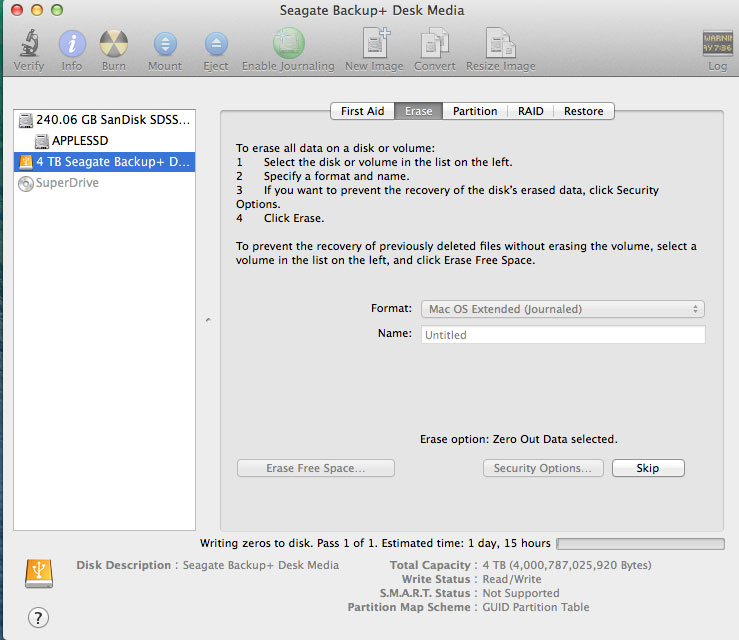
2015-02-06
The replacement drive arrived. It came from East Rancho Dominguez, CA. I guess that’s why it arrived so quickly since it’s headed in the same state, so your time of delivery may vary.
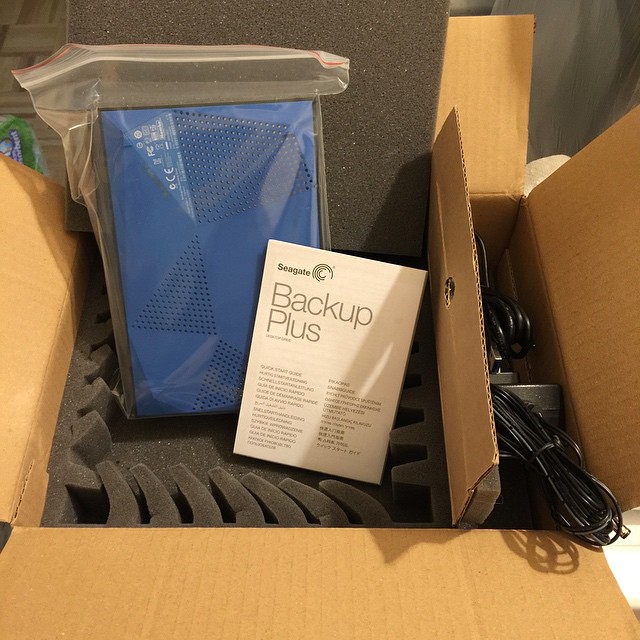
The drive is packaged well. The inside is fully foamed, even the cables. It came with the AC adapter and USB3.0 cables. The drive is recertified and the model is SRD00F2. It looks like a newer version of what I have – but it’s recertified. I’m assuming this Amazon product is what I got http://www.amazon.com/Seagate-Expansion-Desktop-External-STBV4000100/dp/B00BFFQN3M.
I plugged it in to a USB3.0 and transferred some files to check the speed. This is what transferring in USB3.0 should be like.
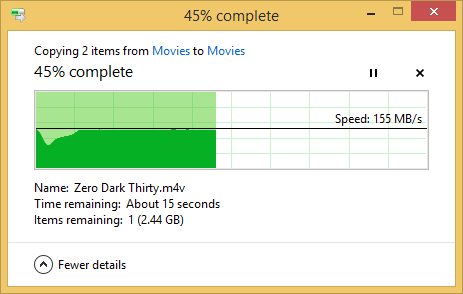
I will be sending off the old drive and updating this post once the next steps happen. So far the experience has been good and no surprises.


One Comment