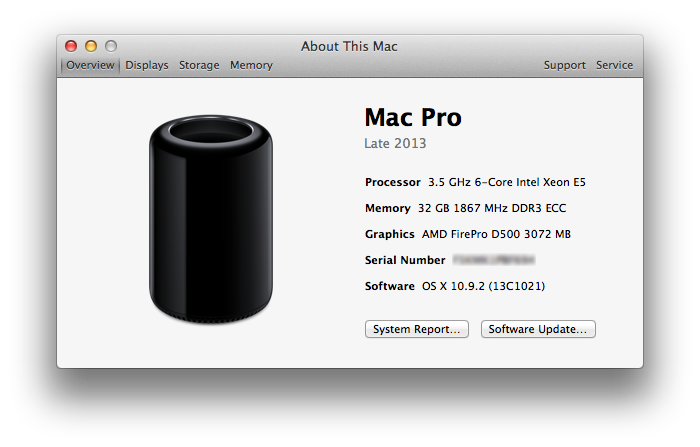Canon DR-C130
I borrowed a Canon DR-C130 to play around with. I’m looking for a way to scan receipts, documents, pretty much decrease my paper trail. So far I have mixed feelings about this device. Driver support is horrible. I’m used to seeing no Mac support but according to their website, it doesn’t even support Windows 8…